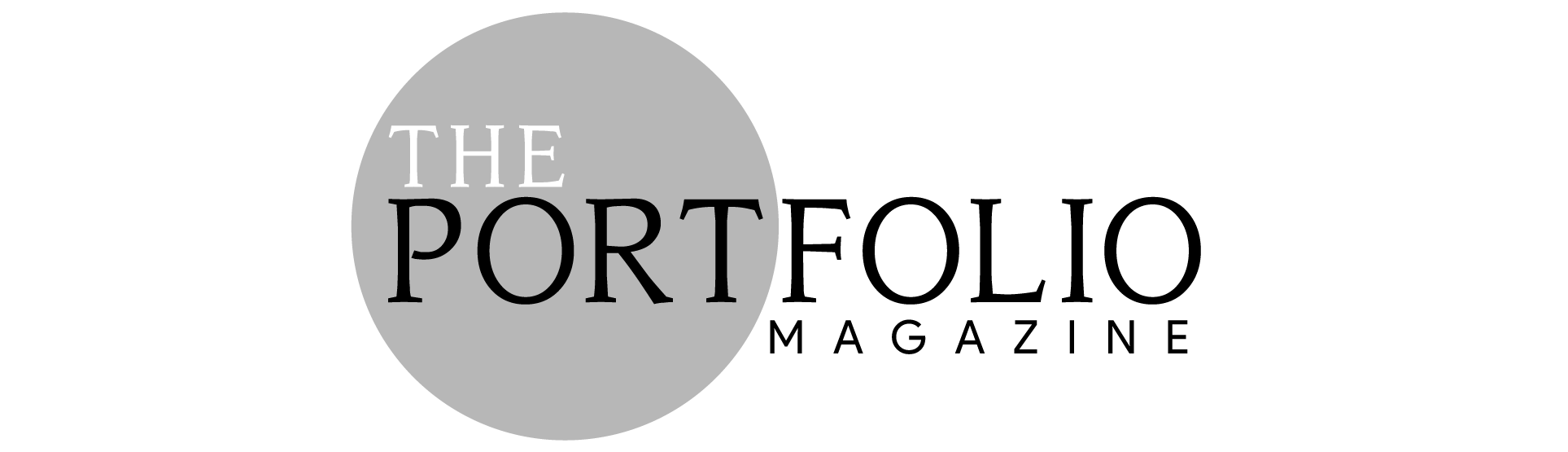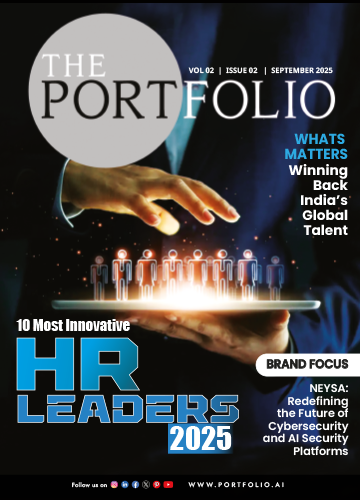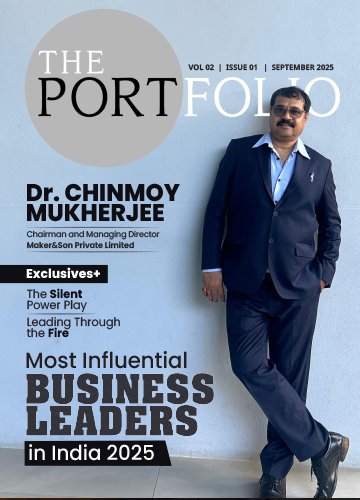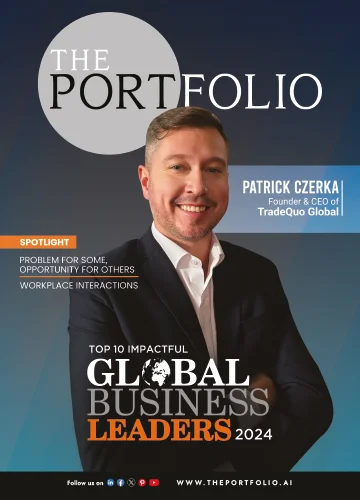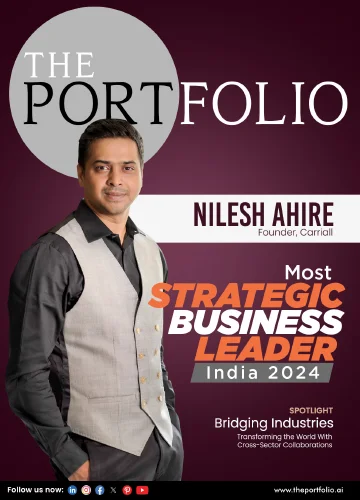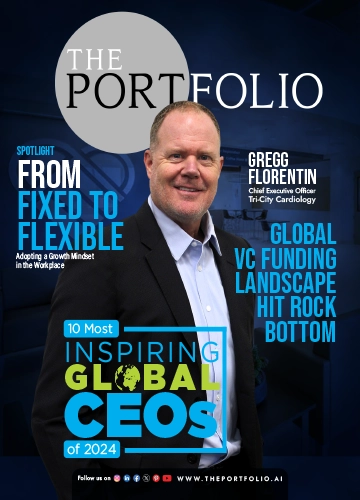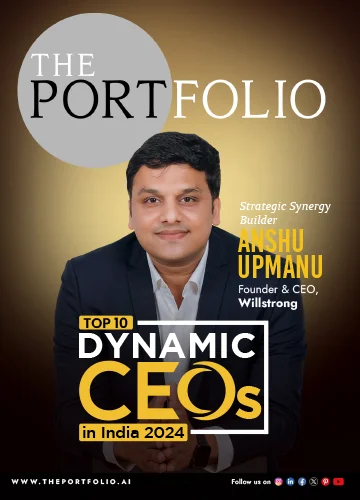Learn how to change chat theme in Instagram with this simple guide. Let’s start. Instagram has evolved from a photo-sharing app to one of the goofiest places on the internet, a hub of fun and expressive conversations. If you’re like most of us, you must be tired of looking at the same old boring chat bubble every day. Fortunately, Instagram allows you to shake up your DMs with chat background themes that reflect yourself, your mood, and style.
Let’s dive into everything you need to know about making those boring grey conversations come to life as a visual journey.
Instagram Chat Theme
Chatting with others is a little more fun when it presents well (and we think Instagram agrees). With over 2 billion people using Instagram and billions of DMs sent every day, this platform has so many opportunities to switch things up. So here comes the Instagram chat themes! These are not just something to look at, they are a way to physically engage with friends, reflect your vibe as a user, and help make your conversations memorable.
Imagine being able to have a cosy style with a pastel theme while chatting with your best friend, or a background inspired by Star Wars while chatting with your nerdy friends! That’s the power of personalisation, and knowing how to change chat theme in Instagram opens up a whole new world of creative expression.
The Psychology of Personalised Chats
So if you’re wondering how to change theme in Instagram chat, you’re not only upgrading your aesthetics; you’re making an effort and encouraging some emotional engagement.
Aesthetics isn’t just about styling; good aesthetics create a conversation, allow you to express feelings, and maybe even boost the mood. Good aesthetics are like a way of selecting wallpaper for your virtual room that tells a story. Furthermore, when you use themes that correspond with the background of the chats, it can help bestow a sense of connection.
Step-by-Step: How to Change Chat Theme in Instagram
Here’s a brief overview on how to change chat theme in Instagram.
Open Instagram
Open the app, tap the messenger icon in the top right corner of your profile to access your DMs.
Choose a Conversation
Pick the chat you’d like to apply a new theme to. You can customise themes for specific chats, which is awesome!
Open Chat Settings
To apply a theme to the chat, tap the username or group chat’s title at the top of the chat window.
There you go! That’s how to change chat theme in Instagram, quick, easy, and oh-so-satisfying.
Keeping Things Fresh: New Themes All the Time
One of the best parts of Instagram themes is that they’re regularly updated. Whether it’s Valentine’s Day, Halloween, or the latest Marvel drop, there’s always something new to try. This keeps the experience dynamic and seasonal, just another reason to explore how to change theme in Instagram chat whenever you want a refresh.
From rainbow gradients to bold movie-inspired designs, Instagram ensures there’s something for every personality and mood.
Also read: What Does GTS Mean on Snapchat: Know the Real Use
A Personal Touch For Every Chat
Having a chat theme option provides another level of connection. You could have a fiery red chat theme with your gym buddy or a dreamy purple one with your partner (if that’s their colour). These minor changes may not seem substantial, but they add care and effort to every conversation and interaction. So the next time you’re having a chat with someone special, remember that you can change up the visuals if you want.
Have you not done it yet? Now is your opportunity to learn how to change chat theme in Instagram and give your DMs the makeover they deserve.
Want More Tips Like This?
Stay tuned for more Instagram tricks by learning how to change theme in Instagram chat. Customisation hacks and creative social media ideas. Your digital space deserves to look as cool as you are.